Support > User Guides & Training Materials > Tutorials
Tutorial: Scope Action
How to force a Group Policy Updates on my machines using a Scope Action
This tutorial explains how you can use a scope action to execute a 'gpupdate /force' command on your machines.
Solution
-
Create a new scope action, define its name and click on Next.
-
Under Scope, select the Computers object type and define the list of machines to process (see: Defining the Scope). Click on Next.
-
Under Actions, double click on Add New to start the Action Module property window.
-
Under Execute the following Action(s), click on
Add/Remove > Execute Computer Action > Processes > Start a new process-
Under Process Name, enter gpupdate.exe
-
Under Process argument string, enter /force
-
Set the Run as type to 0
-
keep the rest of the arguments to their defaults and click on OK.
-
-
Click on OK. Click on Next.
-
Complete your scope action and run.
Goverlan will then visit each computer as defined in the Scope and execute the configured actions.
How to work with Failed Nodes
One or more targeted machines may have failed to be processed because they were off or some other reason.
To view the list of failed nodes from the previous run, select your scope action and click on the View Last Run's Failed Objects button in the Ribbon Bar.
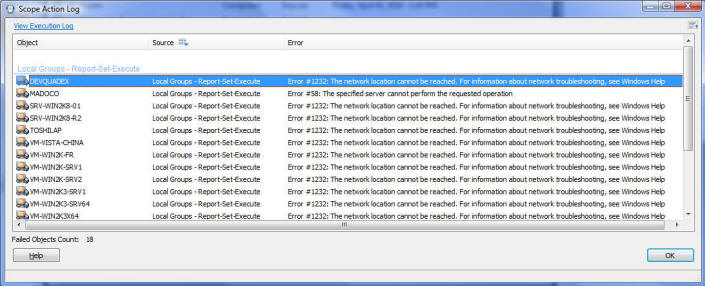
At a later time, you can re-run the Scope Action against these failed nodes. To do so, select your scope action, right-click on it and select Re-Run on Failed Objects. In this mode, only the objects which failed in the previous run are processed, and the new output data is consolidated with the previous data.
You can also schedule your scope action to re-run on failed objects on a periodical basis.