Support > User Guides & Training Materials > Tutorials
Tutorial: Scope Action
How to distribute software to my machines
This tutorial explains how you can use a scope action to dispatch the installation of either EXE or MSI software packages.
Solution
1 Configure the Software Package
The first thing that must be done is to configure a Goverlan Software Package. This is done using the Administration & Diagnostic feature:
-
Open Goverlan and select the Administration & Diagnostic feature. Set the focus on any computer and double click on it to expand the available options.
-
Right-click on the Software Product mode and select Manage Software Packages.
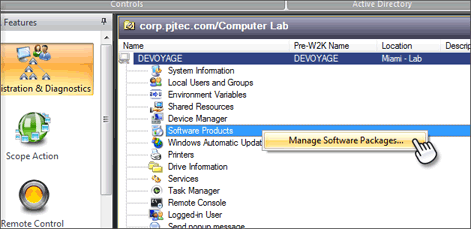
-
Click on the + sign to add a new software package. Specify whether it is an EXE or MSI software package.
-
In the right section of the Installation Packages Manager window, enter the display name, description and file path. Note: The EXE or MSI package doesn't need to be on a network share. It can be on your local machine.
-
Configure the rest of the options as described in the user guide article: Managing Software Products.
Special Note for EXE packages: If you configure an MSI package, Goverlan automatically dispatches its execution silently on your machines. However, EXE packages cannot be automatically executed silently. You must configure the appropriate command line parameters in order for its execution to be silent / unattended.
Most setup executables offer such parameters. Click on the Show Examples of Silent Argument String link to view some examples:
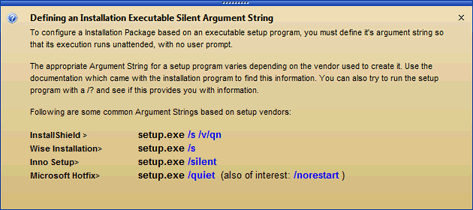
-
Once you have configured your installation packages, it is always good practice to test on an individual machine before dispatching it onto a set of machines. Set the focus on a remote machine, open the Software Product feature of this computer and use the Add New Program link to remotely install your software package.
Confirm that the installation was completed successfully and silently.
2 Create the Install Software Scope Action
Once your software package has been created, you need to define the Scope Action which will run it.
-
Create a new scope action, define its name then click on Next.
-
Under Scope, select the Computers object type and define the list of machines to process (see: Defining the Scope). Click on Next.
-
Under Actions, double click on Add New to start the Action Module property window.
-
Under Execute the following Action(s), click on
Add/Remove > Execute Computer Action > Software Products > Install Software Package
and configure the following parameters:-
Under Software Package, click on the [...] button and select the Software package that you wish to install
-
-
Click on OK. Click on Next.
-
Complete your scope action.
3 Running your Install Software Scope Action
The Scope Action execution engine uses a push technology, so it only executes when you run it. Each time you run it, some machines will be processed and others will failed for a reason or another (see: Executing a Scope Action and Execution Failed Nodes)
The best way to dispatch a software installation onto a large group of machine is to schedule the scope action to run periodically until completion. To do this, do the following:
-
Right-click on the scope action and select Scheduler > Schedule Execution.
-
Configure the schedule settings (see: Scheduling a Scope Action)
-
Set the Execution Mode to: Failed Objects Only - Merge Output Data
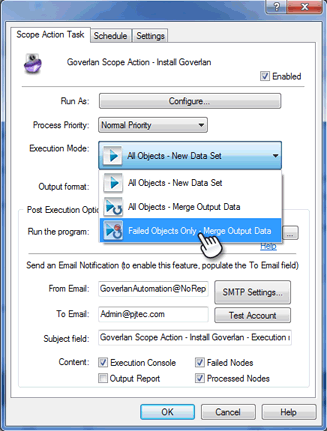
Using this mode, the first time the scope action runs as scheduled, all machines in the scope are processed. On the second and every subsequent run, only the failed computers of the previous run are attempted until 100% of the scope is completed. Once all machines within the scope have been successfully processed, the schedule is automatically terminated. -
Optionally, you can configure email notifications to receive execution updates.
Note: Goverlan doesn't need to be opened in order for a scheduled scope action to execute. However, your machine must be turned on. If you do a lot of software distributions, it might be more appropriate to install Goverlan on a server and schedule the scope actions from there.