Support > User Guides & Training Materials > Tutorials
Tutorial: Scope Action
Changing the local administrator's password on a group of machines
This tutorial describes how to configure a Scope Action to change the local administrator's password to a desired value on a group of machines.
Solution
-
Create a new scope action, define its name and click on Next.
-
Under Scope, select the Computers object type and define the list of machines to process (see: Defining the Scope). Click on Next.
-
Under Actions, double click on Add New to start the Action Module property window.
-
Under Execute the following Action(s), click on
Add/Remove > Execute Computer Action > Local Account Database > Set Local User Password -
In the Set Local User Password argument window, set the User Name field to the local administrator's user name, i.e.: Administrator, and set the Password field to the desired password value.
-
Click on OK. Click on Next, then click on Finish.
Running the Scope Action
The Scope Action execution engine uses a push technology, so it only executes when you run it. Each time you run it, some machines will be processed and others will fail for one reason or another (see: Executing a Scope Action and Execution Failed Nodes).
Manually running the Scope Action
If you wish to manually control the execution of this scope action, select it and:
-
The first time you run this Scope Action, click on the Run button in the ribbon bar
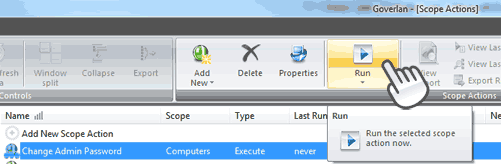
Executing a Run forces the scope action to process 100% of the scope of machines configured.
Complete the execution of the scope action and analyze the success rate of the execution. -
At a later time, you can re-run this scope action only on the machines which failed during the previous execution by clicking on the Re-Run Failed Objects Only.
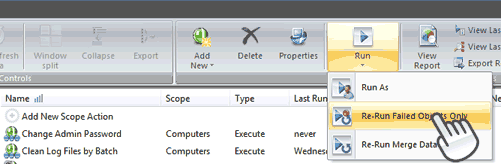
This execution mode only processes the scope machines which failed during the previous execution.
Automatically running the Scope Action until completion
-
Right-click on the scope action and select Scheduler > Schedule Execution.
-
Configure the schedule settings (see: Scheduling a Scope Action)
-
Set the Execution Mode to: Failed Objects Only - Merge Output Data
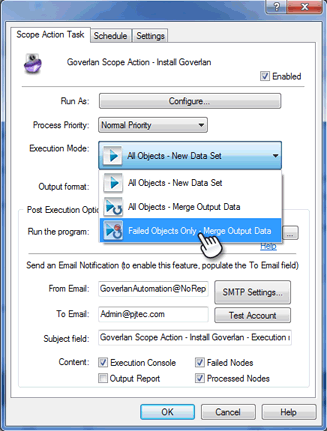
Using this mode, the first time the scope action runs as scheduled, all machines in the scope are processed. On the second and every subsequent run, only the failed computers of the previous run are attempted until 100% of the scope is completed. Once all machines within the scope have been successfully processed, the schedule is automatically terminated. -
Optionally, you can configure email notifications to receive execution updates.
Note: Goverlan doesn't need to be opened in order for a scheduled scope action to execute. However, your machine must be turned on. If you do a lot of software distributions, it might be more appropriate to install Goverlan on a server and schedule the scope actions from there.